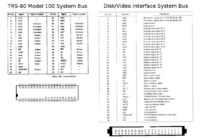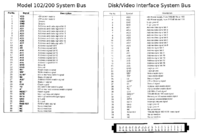Disk/Video Interface: Cable
Special cable for Disk/Video Interface
For Model 100
Parts:
- 40pin DIP idc connector
- 40pin female idc connector, with polarity notch and strain-relief
- 40pin ribbon cable, 20 inches
Assembly:
- Crimp the cable in the DIP connector such that if you are looking at the dip connector with the #1 pin top-left and pins pointing away from you, the cable exits to the right, red stripe on top.
- For the DVI end of the cable...
- This assumes you ordered the actual DIP connector linked above, or have another one that connects it's pins to the conductors in the same pattern. Not all do. See note below.
- Grab the red wire and the one next to it as a single pair, and peel the pair away from the rest of the cable for about 2 to 3 inches. Repeat for the rest of wires, so the cable ends in 20 loose pairs.
- Take a sacrificial IDC connector, with strain relief clip, all snapped together but with no cable, so that the connector makes a thin open slot that's the perfect size for a cable to fit in. This will be used as a wire guide to hold all the loose pairs into their original flat ribbon cable shape so that you can crimp them all in a connector.
- Take the 1st pair of wires with the red wire, twist the pair 1/2 way, and insert it into the empty slot, right against one end of the slot, so that there is a grey wire at the edge of the slot, and the red wire is one position in from the end of the slot. Repeat the twist & insert for all the remaining pairs, until the whole cable is in the slot, but with every pair twisted.
- Crimp a new female IDC connector on the end of the cable. Make sure the triangle marker for pin-1 is on the red-stripe side of the cable. Wiggle the bundle of cables around a little to settle all those loose pairs into their proper positions before really crimping. It doesn't matter much which way the polarty notch points. There is room for the cable to fold back over the connector under the DVI if it needs to. What matters is that the pin-1 marker is on the same side of the cable as the red wire.
NOTES
- This pinout flatly violates the pinout written in the Service Manual for the DVI! Never the less, this is the way it actually needs to be wired.
- Most DIP IDC connectors connect pin 1 to conductor 2, and pin 40 to conductor 1. This is almost guaranteed to be the only iind you can get today. For instance:
- Various makes of DIP IDC connectors
- All of these connectors require twisting every 2 wires in the cable.
- But the original cable from Tandy had a special versiin of the connector where pin 1 connected to conductor 1 and pin 2 to conductor 40. That special connector doesn't need any twists in the ribbon cable.
- It's theoretically possible you might find that kind of connector, in which case you should not split and twist the wires.
- More sources for crimp-on dip40 plugs
For Model 102
Parts:
- 40pin boxed male idc connector, with polarity notch
- 40pin female idc connector, with polarity notch and strain-relief
- 40pin ribbon cable, 20 inches
Assembly:
- Crimp the male connector on one end of the cable. Make sure the red wire goes on the Pin-1 marker on the connector, and ideally put the polarity notch at the end of the cable.
- On the other end of the cable, same as for the DVI-end above for Model 100.
- (TODO: Make a new cable and update pics reflecting the following notes.)
- Note: These pictures show the wires twisted on the computer end instead of the DVI end. It actually doesn't make a difference where you put the twists, electrically. But it's better to put the twists on the DVI end for a few reasons. The twisted end of the cable is weaker, because the wires have been seperated from each other, making it more likely for individual pairs to have their connections weakened from pulling.
- Neater looking. The twists are hidden under the DVI.
- The DVI end suffers a less flexing than the computer end, because the computer moves around more than the DVI, and the computer end of the cable is handled more than the DVI end.
- The female connector on the DVI end has a strain relief clip.
- The socket in the DVI has latches that eject the connector out without having to pull on the cable.
For Model 200
Original/Official Cable for Tandy 102 and 200
The actual original cable for Model 102 & 200 looked like this on the computer end. You can't get this thin close shroud on a crimp-on connector today, only on the pcb solder type.
Good Cable
Here is one method to make a good cable that:
- Doesn't require splitting the ribbon cable up into 20 pairs and twisting each pair.
- Includes a shroud around the male pins that actually fits in the system bus connector opening in a Model 200.
- Is polarity-keyed on both ends.
The down-sides are:
- Have to solder two parts together, and it's a little fiddly & annoying to solder two sets of plain pins to each other, and work in the small gap between the two plastic parts.
- There is no strain-relief for the crimped connection on the computer end of the cable, so pulling on the cable to unplug it from the computer will weaken or break the contact between the wires and the pins in the crimp-on connector.
Pay attention to the orientation of the red stripe when building, consult the pictures below.
Notice: You can't just crimp any old ribbon cable connectors on any old way. This unusual back-to-back pin soldering arrangement results in a particular mapping of connector pins on one end -> to conductors -> to connector pins on the other end. Soldering the two connectors back-to-back takes the place of having to twist every pair of wires.
The bus connector pinout is the same for model 102 and 200, but the physical opening in the case around the connector is smaller on the 200. So, any cable that fits and works in a Model 200 also fits and works in a Model 102. That includes both the "Easy Cable" and this better but not-so-easy cable. But the other cable for Model 102 on this page that uses a standard crimp-on IDC male connector with twists in the wires, does not fit in a Model 200.
DigiKey parts order: http://www.digikey.com/short/jhqvwf
Step 1: Solder the "wire-to-board aka "transition" connector back to back to the boxed male header connector.
Step 2: Hold the soldered assembly with the polarity notch up, and looking at the back of the crimp connector where the cable will go. Place the cable with the cut end up and the red stripe to the left. Crimp the cable in the transition connector.
Step 3: Make a pull handle for the computer end of the cable, so that you can pull the cable out of the computer without pulling on the cable itself. Feed a double loop of heavy fishing line the long way between the two rows of soldered pins between the two soldered connectors. Use enough line to make a double loop large enough to put 2 or 3 fingers inside the loop. Tie the ends together. Trim the excess line ends to within 1/4" of the knot. Melt the cut ends down to the know and melt the knot a little too.
Step 4: Crimp the female idc connector with strain relief on the other end of the cable, red stripe on the pin 1 mark.
Easy Cable
The Model 200 needs the same wiring as the 102, but the boxed male crimp on connector for the 102 above does not fit in the Model 200. (the cable with twists and no soldering only fits in a Model 102. The cable with no twists and with soldered connectors fits in both 102 and 200)
The simplest way to make a working cable for 200 is to use a cable with female IDC connectors on both ends (most ordinary IDE cables work), and then add a gender-changer male pin header to the computer end.
This is not ideal, because the resulting assembly is not polarity keyed (allows you to plug it in backwards or upside down), and the male pins are not protected from shorting or bending.
But it's very simple to put together, especially if you use an ordinary IDE cable, you don't even have to crimp the connectors yourself. Just buy the pin header and stick it in any common pre-made IDE cable. And, this cable works on Model 102 exactly the same as Model 200.
You should glue the pin header in to the IDE cable, just a tiny bit of super-glue on the black plastic parts, try not to let it run into the metal parts. This is so that when you un-plug the cable from the computer, the pins stay with the cable instead of staying in the computer. It can be difficult to remove the pins from the computer because there is nothing for your fingers to grab on to.
This cable is not polarity keyed. Pay attention to the orientation of the red stripe in these pictures. It's up to you to plug it in the right way and never get it backwards by mistake!
Also for the IDE cable, watch out for some cables that won't work.
- Use a 40-wire cable not 80-wire
- Some IDE cables have a pin missing or plugged, you need a cable with all 40 pins.
- Some IDE cables have a single wire cut somewhere along the cable. It looks like a tiny oval hole punched in the cable. This is uncommon but they d exist and so you need to make sure you don't use one like that.
More Pictures for Model 102/200 Easy Cable
Quick-n-Dirty neat trick
Another way to get the wires crossed the right way (instead of that tedious and finnicky peeling & twisting 20 pairs), is just join 2 ordinary female idc connectors with a double ended male-male idc pin header. The arrangement of the connectors matters, and the rule is just match up the red stripe from both cables. Thanks Mike Stein for this trick.
What this means exactly is, to use this trick:
- To make a cable for Model 100:
- Make 2 cables. One with a DIP IDC on one-end and a regular female IDC on the other end, and another with regular female IDC connectors on both ends. Orient the red stripes on both cables with the Pin #1 marks on all connectors. Crimp all connectors on normally, with no twists in the wires anywhere. Join the two cables with a single double-sided pin header, keeping the red stripes from both cables aligned. This creates a working cable, where the double-sided straight-through pin header joining the two female connectors face-to-face ends up having the same effect as twisting the pairs of wires.
- To make a cable for Model 102 and 200:
- Same as the 3-part cable above for Model 100, except omit the cable with the DIP IDC on it, and just keep the cable with two regular female IDC connectors and the double-sided pin header. Simply take the cable with the two regular female IDC connectors and the double-sided pin-header, and plug the double-sided pin header right in to the 102 or 200. Pay attention to the orientation of the red stripe. The cable should stay in the same orientation as it comes out from under the DVI, as if it layed flat the whole way to the computer. The red stripe should be towards the side of the computer with the power switch. This is actually exactly the same as the "Easy Cable" above.